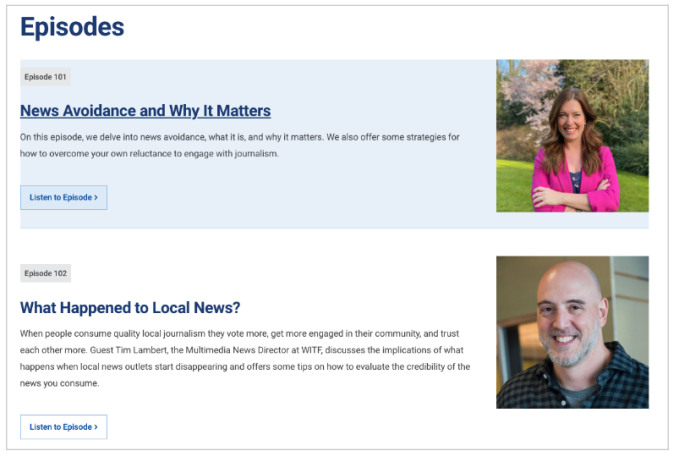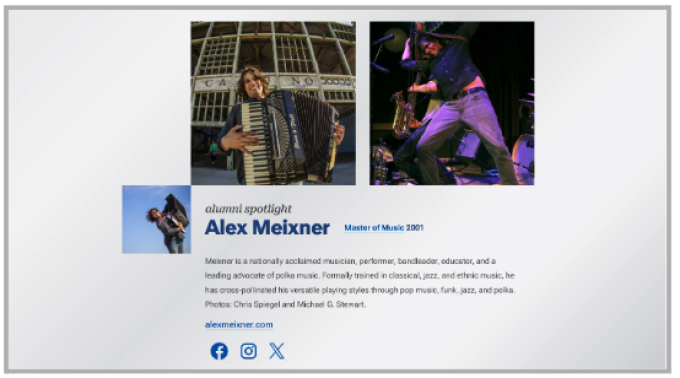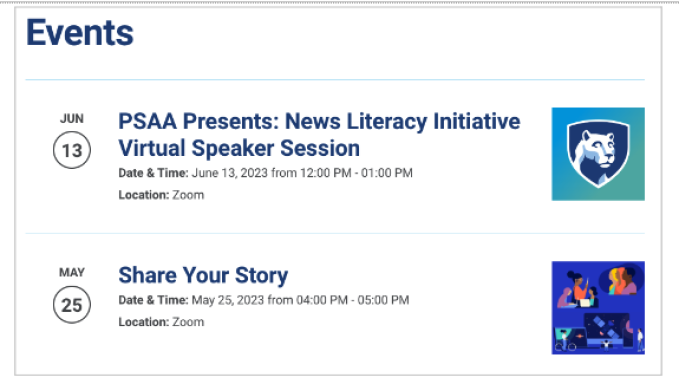- On this Page
- Style & Appearance
- Examples
- Admin UI
- Recommendations
Style & Appearance
Description
This is a powerful content builder block that allows you to pull channel data –that is, information entered separately in a channel entry– onto any page.
For example, Channel Listing blocks are commonly used to display previews of news stories. News stories are entered individually in a separate News “channel” that uses a special entry type designed for news. To display news previews, insert a Channel Listing block into any page and enter the key information. News stories are entered in special entries in a News channel. Then, News story previews displayed on a webpage by using the Channel Listing Block.
News is just one example. Channel listings can display any data entered in a channel. This could include: events, podcast episodes, spotlights, testimonials, degrees, clubs, artwork, etc.
Using Categories
Categories make Channel Listings even more powerful. You can apply categories to channel entries and use the Channel Listing to retrieve data from only certain categories. Learn more about categories.
Examples
- News Literacy Initiative - News
- Pollinators - Directory
- Learning Grief - Resources
- News Literacy Initiative - Podcast
- Arts & Architecture - Projects
- Arts & Architecture - Facilities
- Arts & Architecture - Spotlights
- Graduate School - Student Recognition Awards
- Graduate School - FAQs
- Graduate School - Messages from the Dean
Admin UI - Create a Channel Listing
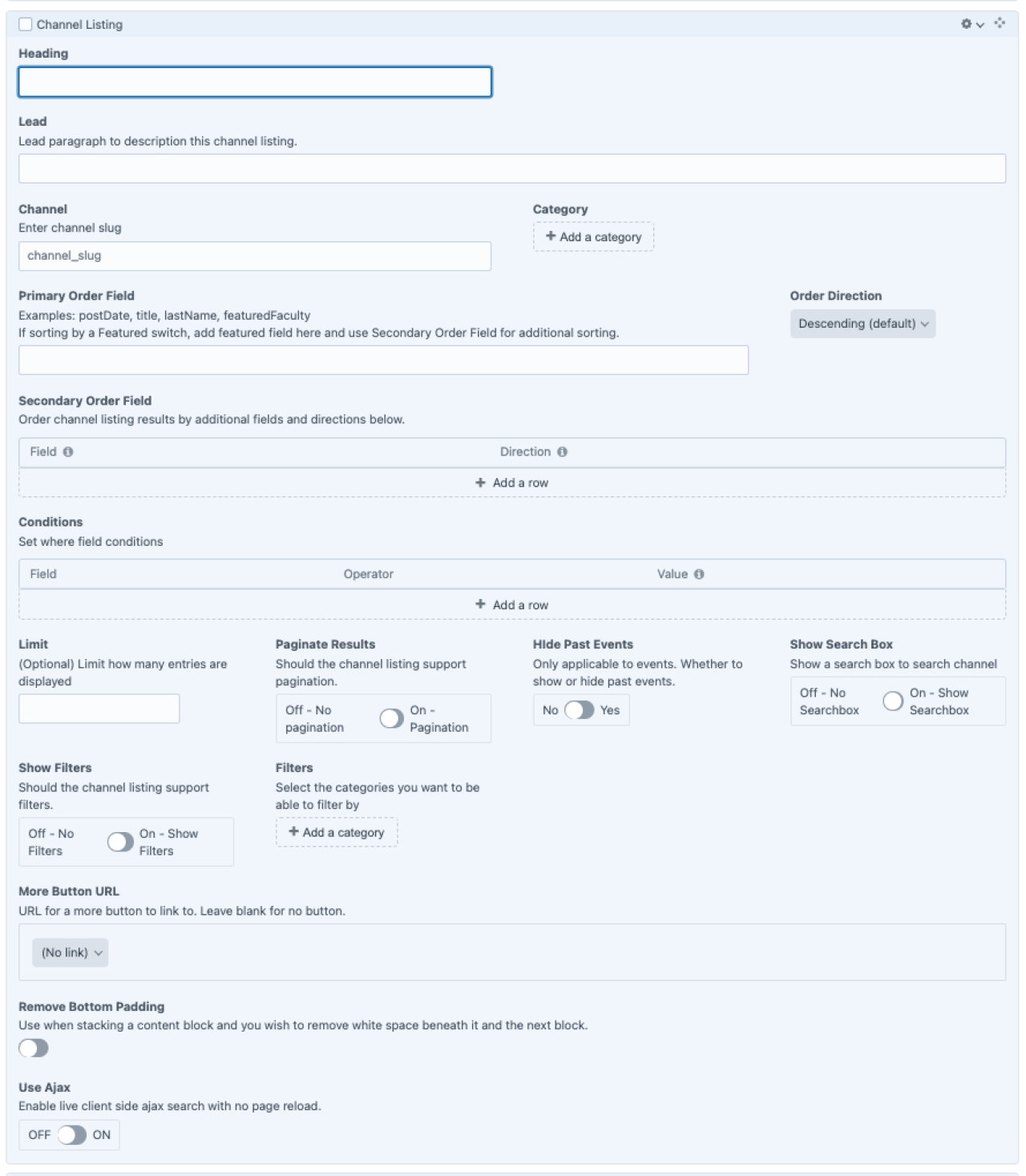
More About Conditionals
Recommendations
- Learn more about Channels
- The information you enter into a Channel Listing will vary depending on your site and what data you want to present.
- Typically, a WPSU web designer will establish the channels, categories, and Channel Listings during site development. Client editors may only need to maintain the channel entries.
- Note to Editors: If the large Channel Listing bothers you while you are editing, you can always collapse it with the gear icon on the top right.