
Course Development
- On this Page
- Course Building Tools
- Entry Types
- Explore More
Course entries can use the Content Builder blocks available to page entries (for websites that aren’t specifically courses) and the Assessment and Scenario blocks that were created specifically for use within Courses.
Special Course Building Tools
Elements of content that can be added to entries in the Content Builder.
Entry Types
Each course is constructed from three entry types: Course, Course Content, and Certificate Page. Penn State courses have some standardized elements that include: the Nittany Navy color, the Penn State wordmark, and the legal compliance links.
Course
This entry type signals to Craft that this is the beginning of a course. It will also serve as your course’s landing page, or the page users see before logging and/or accessing the content portion of the course. You can have multiple courses within one site, or portfolio.
You specify the settings for each course within this Course Entry type.
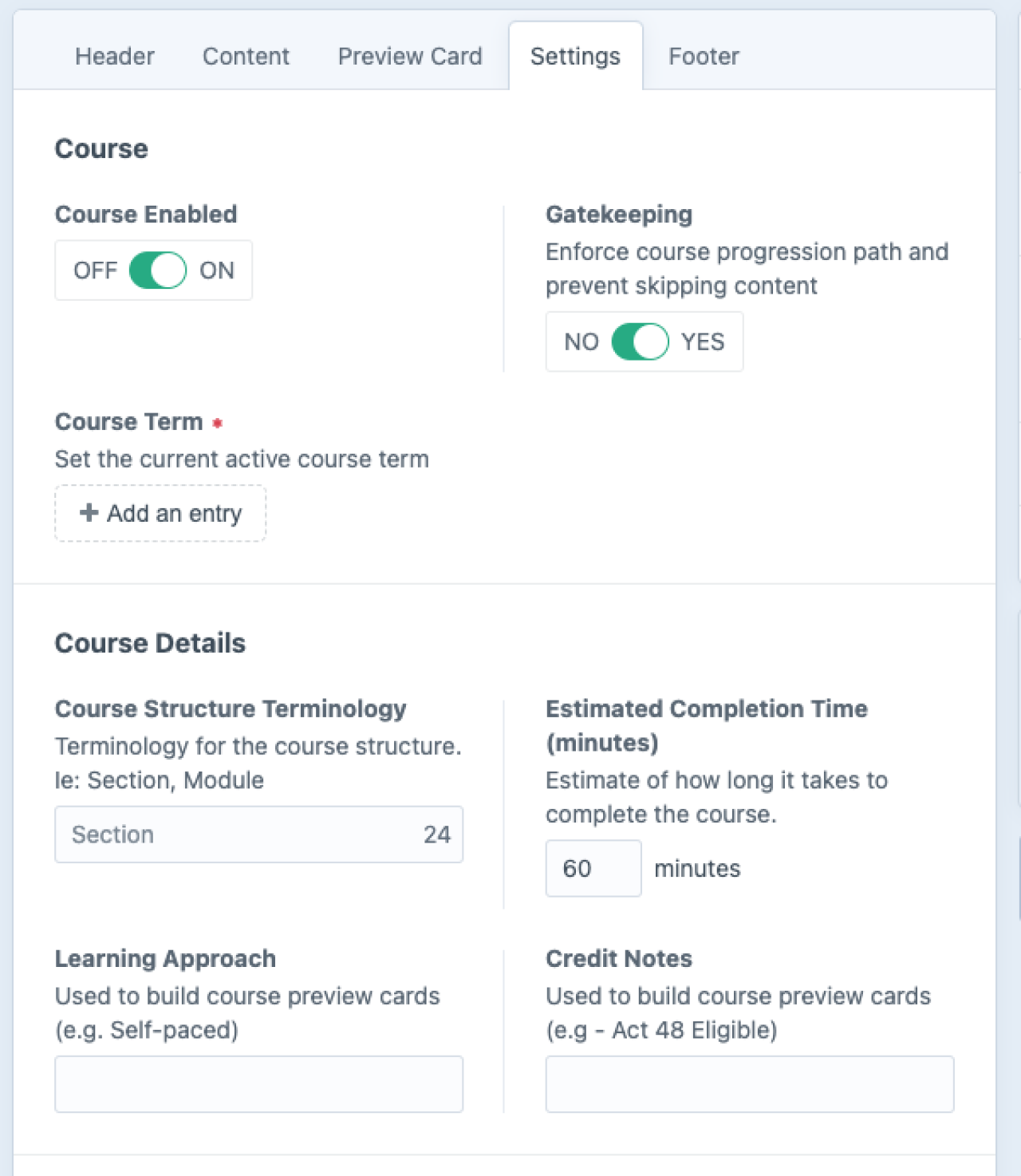
Settings
Course Enabled - indicates whether the course is live and available.
Gatekeeping - Enforce course progression and prevent users from skipping ahead. Note: You can override this on individual content pages within the course.
Course Term - set the current active course term. (See "Terms.")
Course Structure Terminology - supply the word used to describe subunits of the course (modules, sections, lessons, etc.) This term is visible on the dashboard and course preview cards, which describe the total number of these subunits within a course to give learners some indication of course length.
Estimated Completion Time - enter the number of minutes you expect learners to spend taking this course; it will display as hours and minutes on the dashboard and course preview cards.
Learning Approach - enter a descriptive word for the style of this course (self-paced, asynchronous, required, recommended, optional, etc.) This appears in course preview cards.
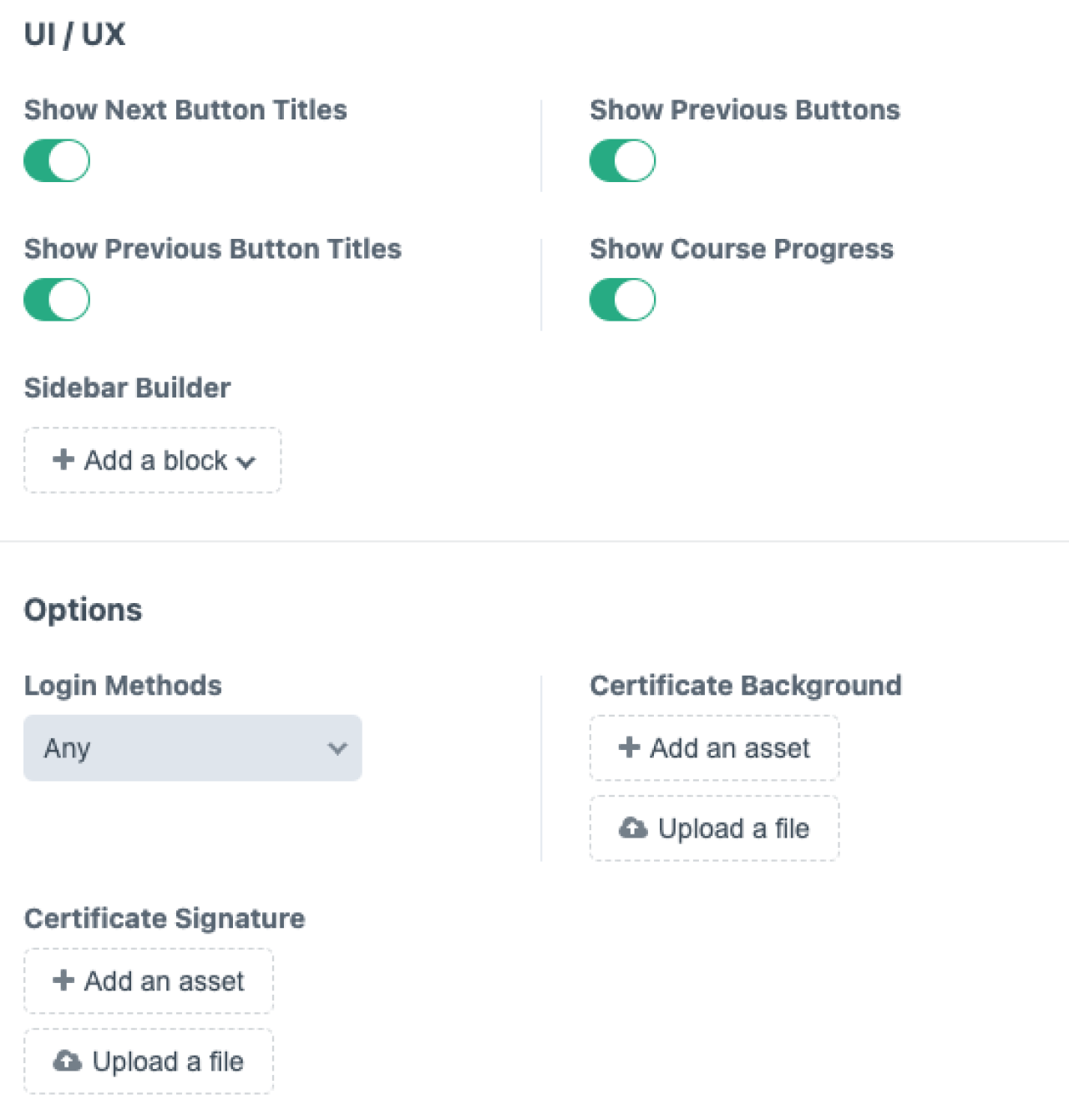

Credit Notes - used when the course can provide continuing education credits, as in the case of educators earning Act 48 hours or nurses receiving CEUs. This is visible on course preview cards.
UI / UX - This section provides options for how the user interacts with the course, as they progress through the content.
The “Next” button is required. Hide or show “Previous” buttons. Include the entire page title with the buttons, or not.
Allow or forbid users to see a visual indication of their course progress.
Toggle the "Show Confetti" switch on or off to control the confetti animation upon course completion.
Design a sidebar using the Sidebar Builder, which all content pages for this course can inherit. (Override this as needed on individual pages.) Sidebar builder has options similar to the Standard Sidenav Page entry. Often, “Course Navigation” is the preferred navigation style, with Full displaying all the pages (parents and children of active pages) and Simple displaying a more condensed version of sibling level pages only.
Certificate Background & Certificate Signature - upload these image files. Craft will apply the signature of the course authority to the lower left corner of the certificate background. When users complete a course, Craft will automatically generate a printable & downloadable certificate with the course name, user’s name, and date superimposed over the certificate with signature.
Footer
Add course logo images to the footer. Each course can have unique logos.
Header, Content, Preview Card
These tabs are very similar to what you’d expect to find on a Page entry.
Content Page
Build the majority of course content with Content Page entry types. This entry type is very similar to Page entries. In addition to Header, Content, and Preview card tabs, Content page entries have Sidebar and Settings tabs.
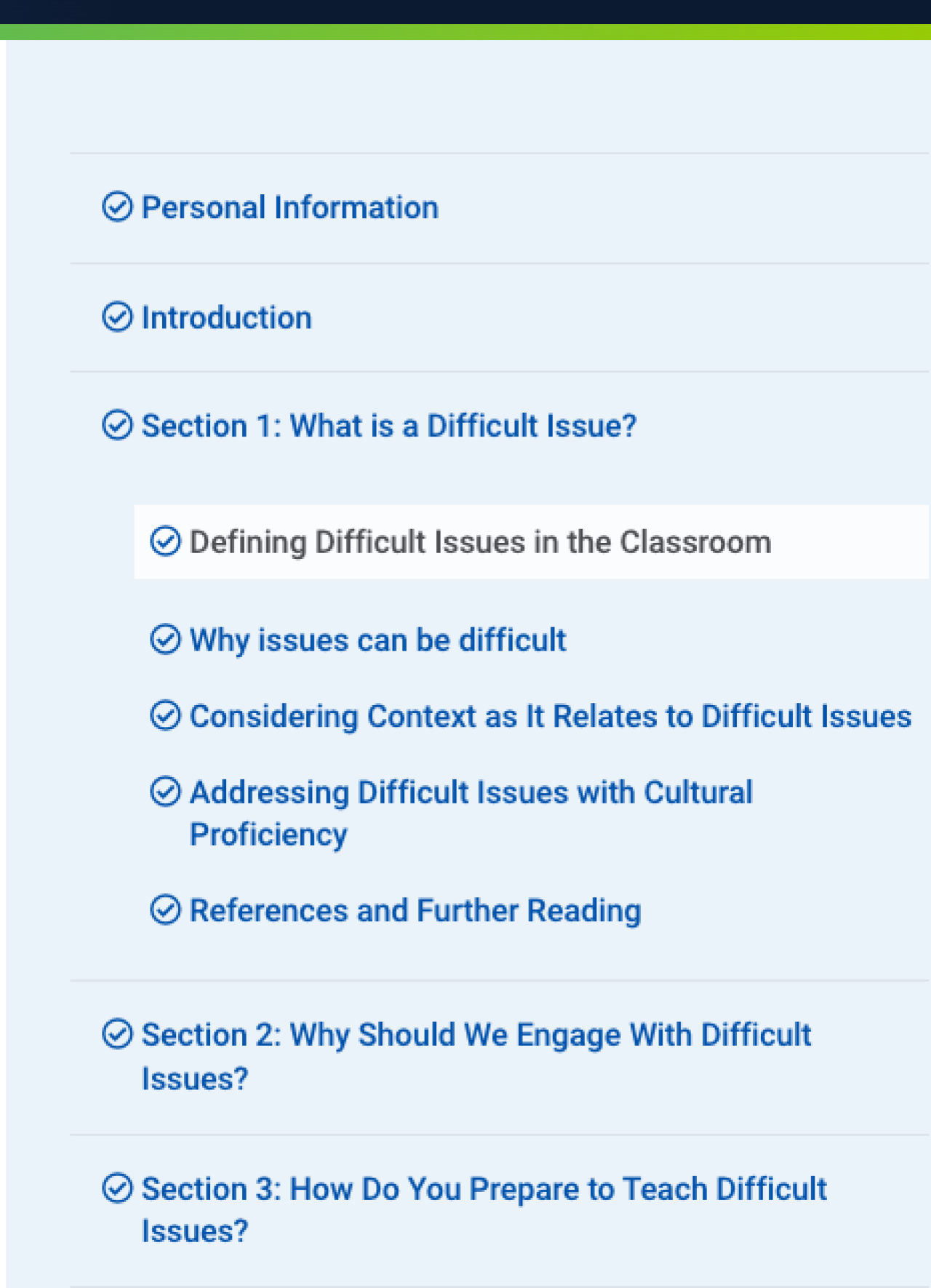
Sidebar
This operates much like the sidebar tab of the Standard Sidenav entry type. The “Inherit Sidebar” option is on by default, so content pages will automatically inherit the parent sidebar (often set by the Course entry).
In lieu of or in addition to using the “inherit sidebar” option, you can use the Sidebar Builder to define sidebar elements, including Course Navigation. This navigation is designed for courses and includes “Full,” "Simple," and “Expandable” styles. Course navigation drops the course page title from the menu for a less cluttered look.
Full - behaves similarly to the default Siblings & Children style in pages.
Simple - only shows siblings of the current page.
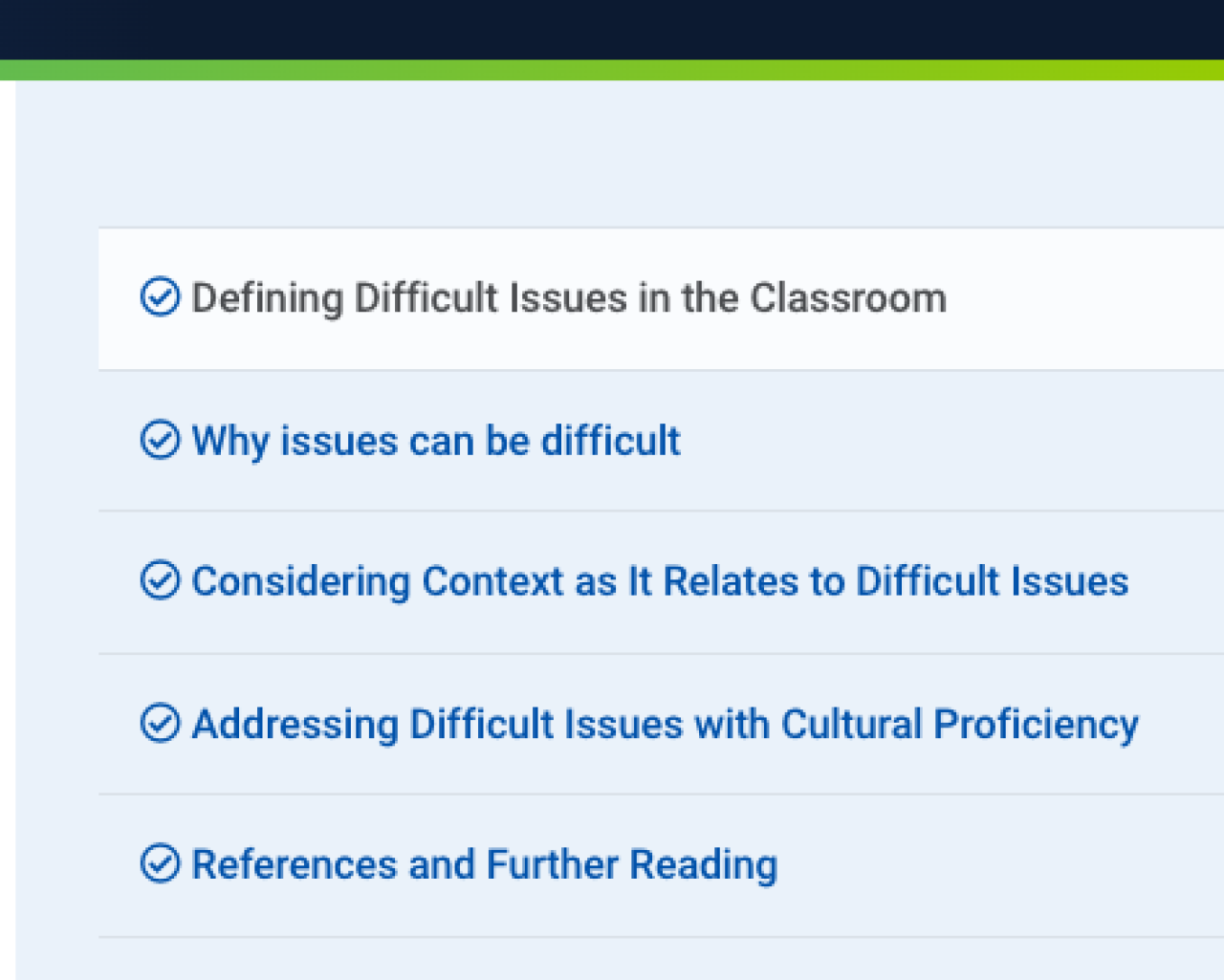
Expandable - behaves much like Full, but uses graphic indicators (arrows) to denote nested pages. Users can click the arrows to expand the menu like an accordion and see nested content, multiple layers deep.
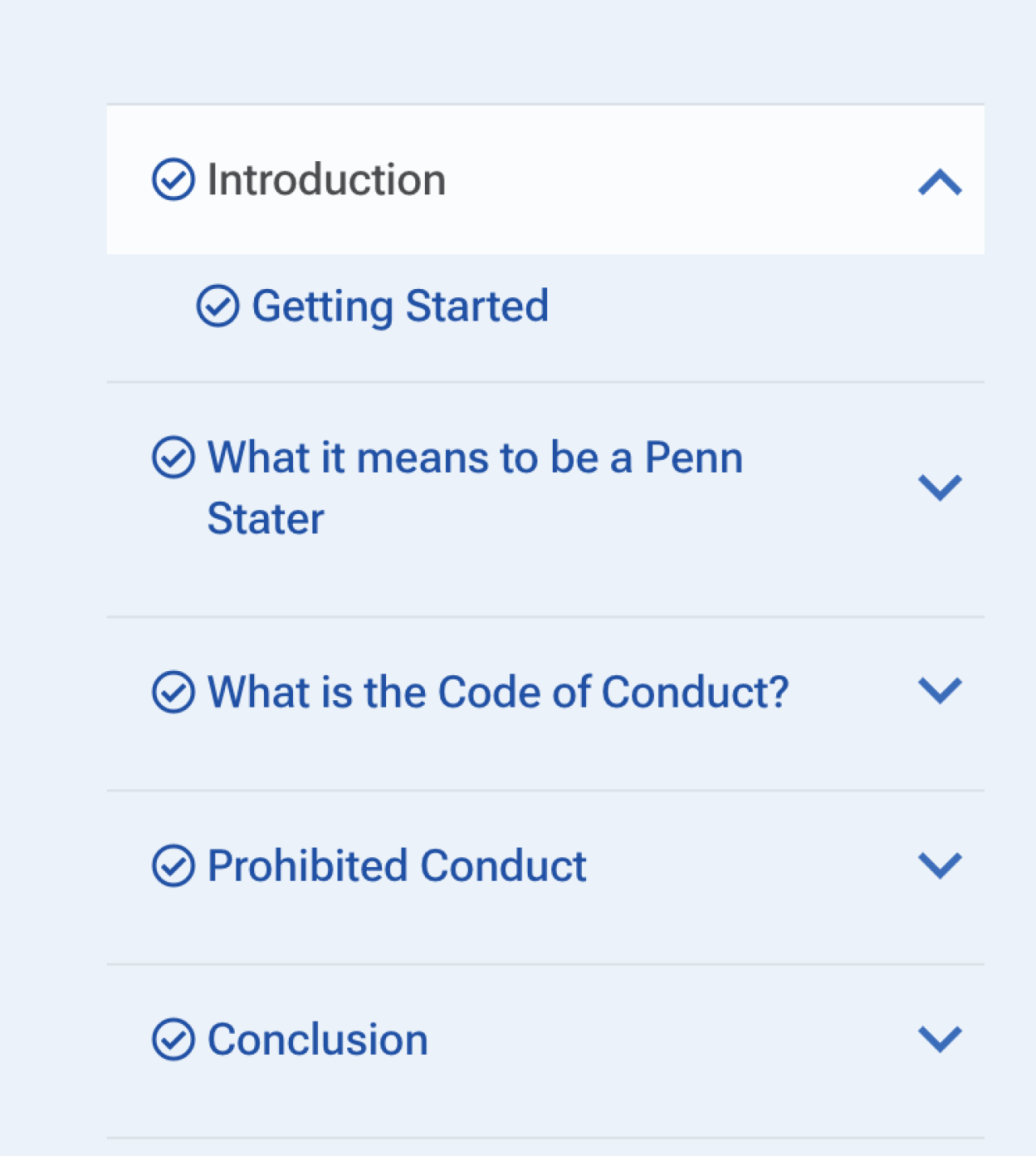
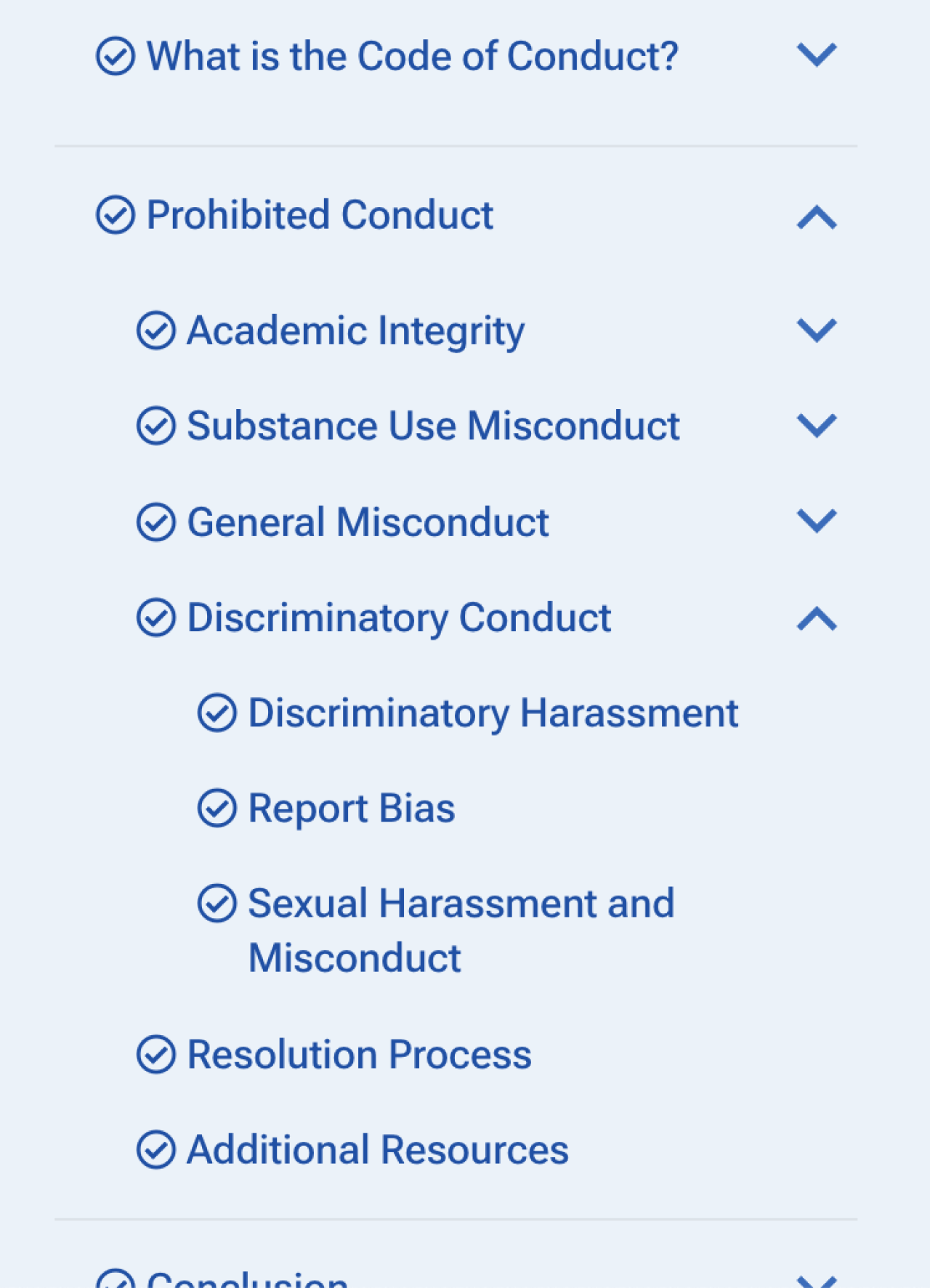
Settings
Hide From Navigation switch. This will make your page invisible from the top navigation menu. It might be used while you are developing new content in a live course. It does not hide your page from the side nav menu.
Ignore Gatekeeping switch. If your course has gatekeeping on, you can turn it off for individual pages, frequently reference pages like glossary, resources, etc. This allows learners to access those pages at any time and does not count those pages toward course progress and completion.
Certificate Page
This entry type signals to Craft that a course has concluded. Because you can build content and add sidebar navigation, your certificate page can look however you want it to look. Often, it may look like the last page of content, perhaps with action steps or a concluding message. By default, it includes a confetti animation to help the learner recognize completion.
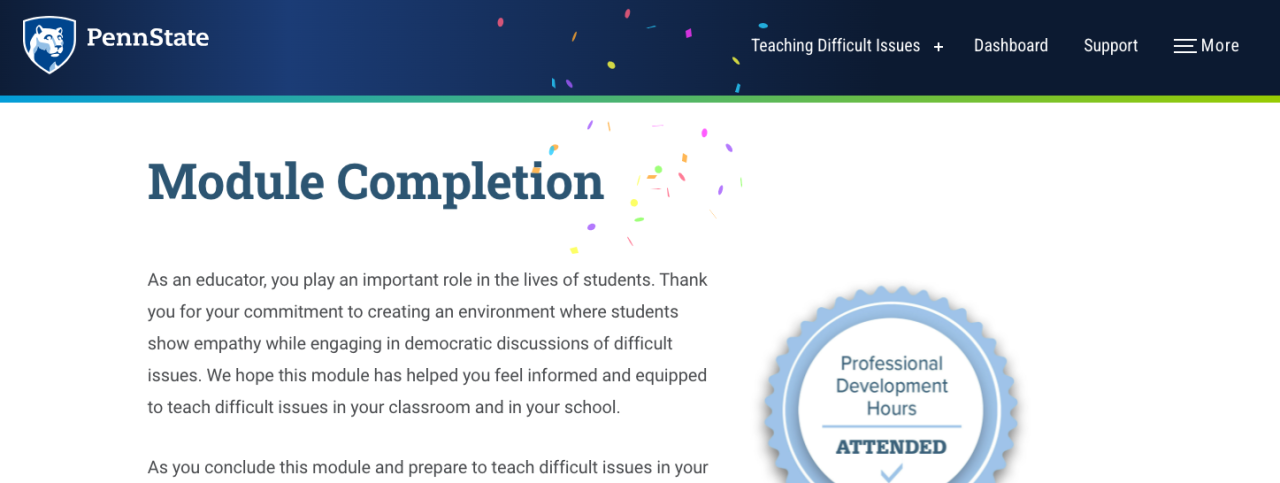
Additional pages may follow the certificate page, but should not be required for course completion (glossary, resources, references, authors, etc.)
Explore more course development topics
Channel Data
Channels like Certificates, Enrollments, and Terms relate to user data rather than course content. Assessments and Glossary channel entries generate visible pieces of content within the course.
Student Analytics
Generate and export user and course data reports in the Student Analytics console.


