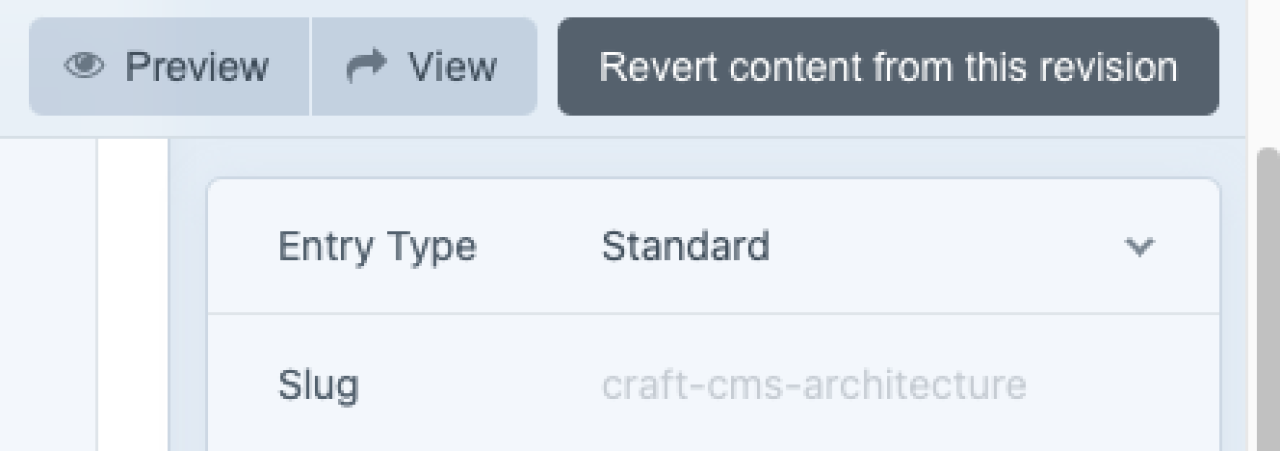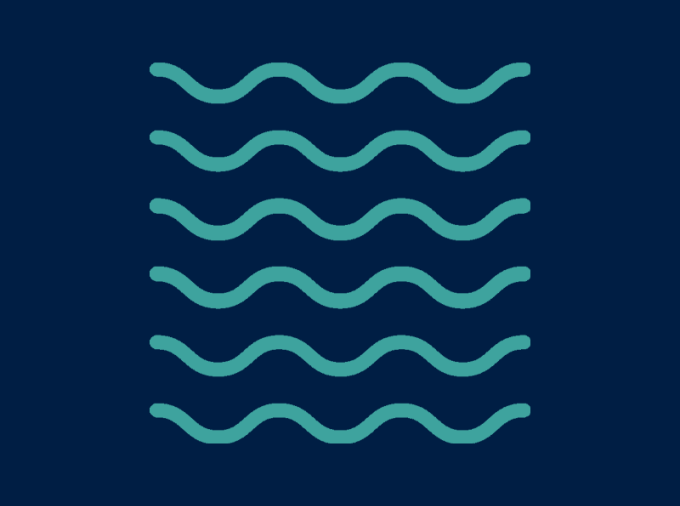Architecture of Craft CMS
Builder is created with the Craft Content Management System (CMS). Craft uses sections, structures, channels and entries to create websites.
Craft CMS Control Panel
This is a screenshot of the control panel for the website you are currently visiting. Note the channels and structures. One of the structures is called "Pages," which is made up of entries of different entry types. You can think of each Pages entry as an individual webpage. The hierarchy of the pages creates your site's organizational structure and main navigation.
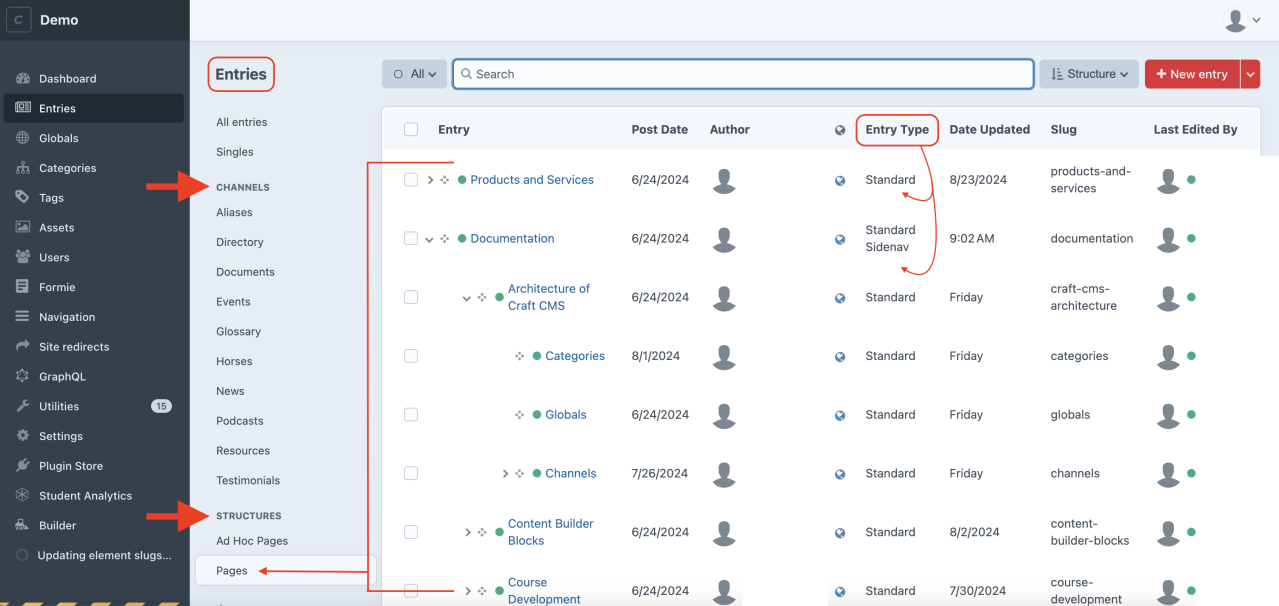
Section & Element Types in Builder
Categories and Globals are elements of content that can be added to entries in the Content Builder. Channels are a specialized entry type.
Page Structure Creates Main Navigation
Pages listed in hierarchical structure create the site’s main navigational menu.

Restoring Deleted Entries & Versions
Restore Entries
If you delete an entry by accident, you can retrieve the entry from the trash and restore it.
1. While in Entries, use the drop-down menu to find "Trashed" items.
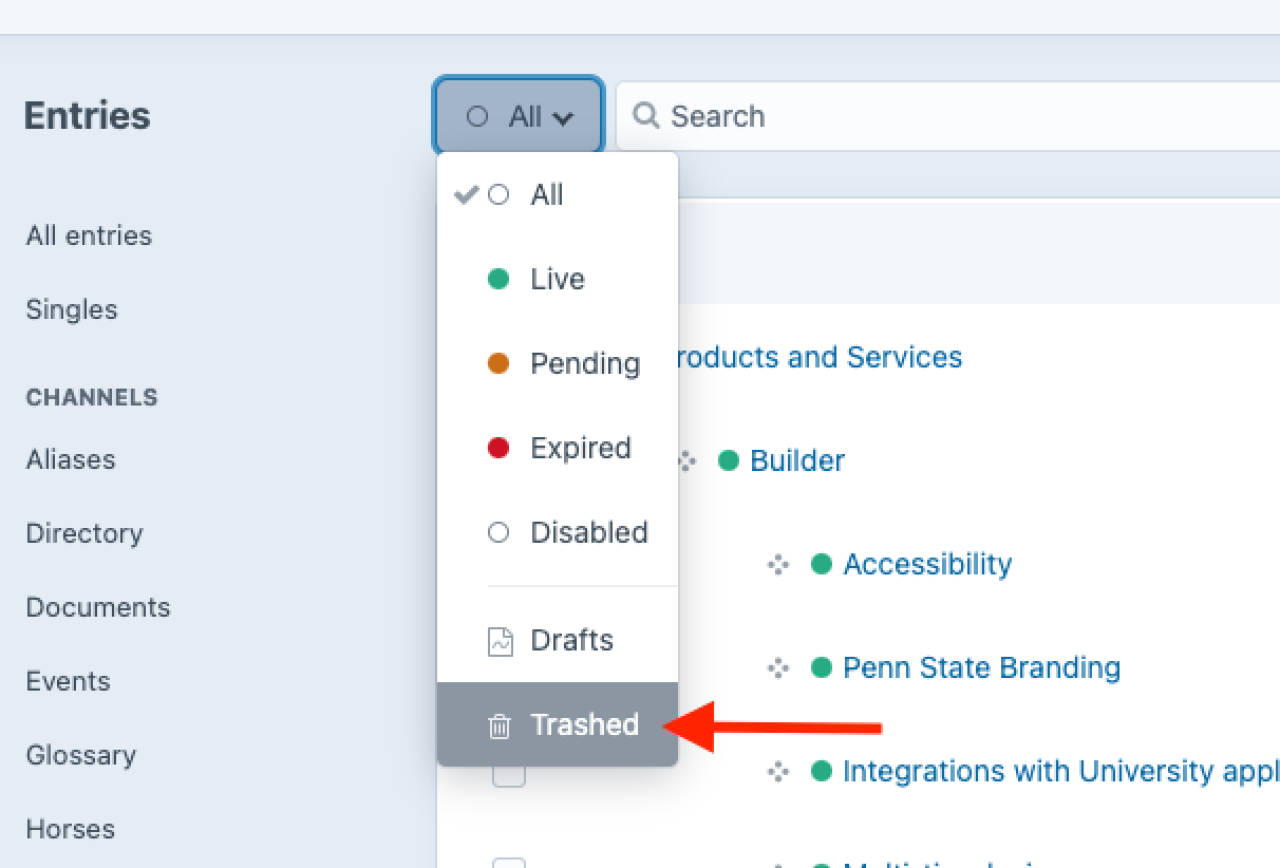
2. When you identify the trashed item you want to retrieve, select it. Then, select the "Restore" button.
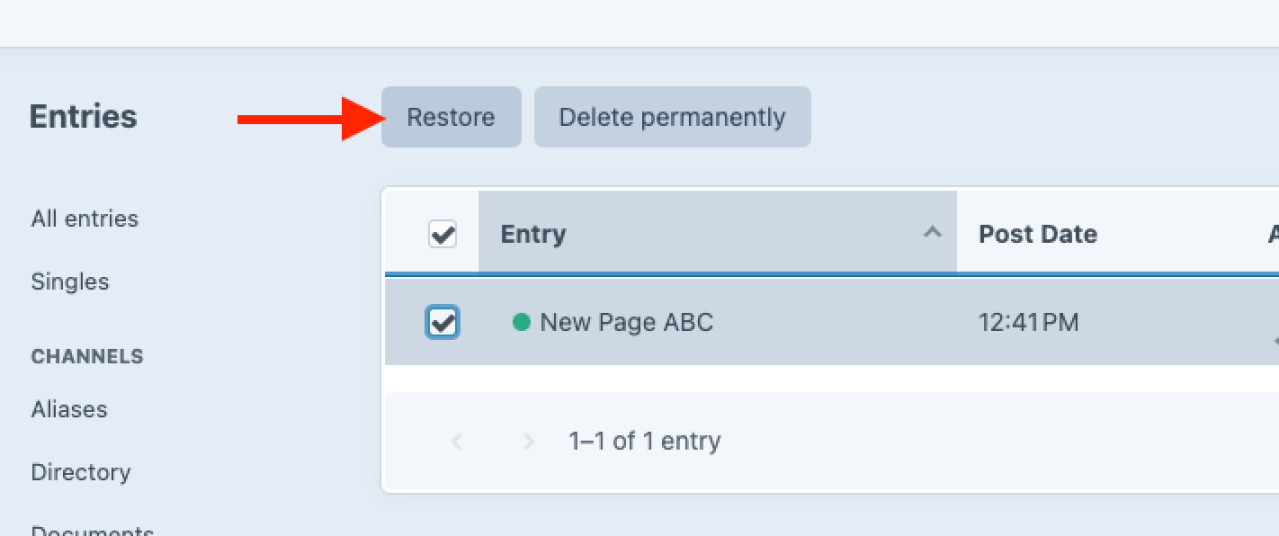
Restore Entry Versions
If you make unwanted changes to an entry, you can revert to a previous version.
1. From within an open entry, select the drop-down menu that shows "Current - Edited" and find the previous version you wish to use.
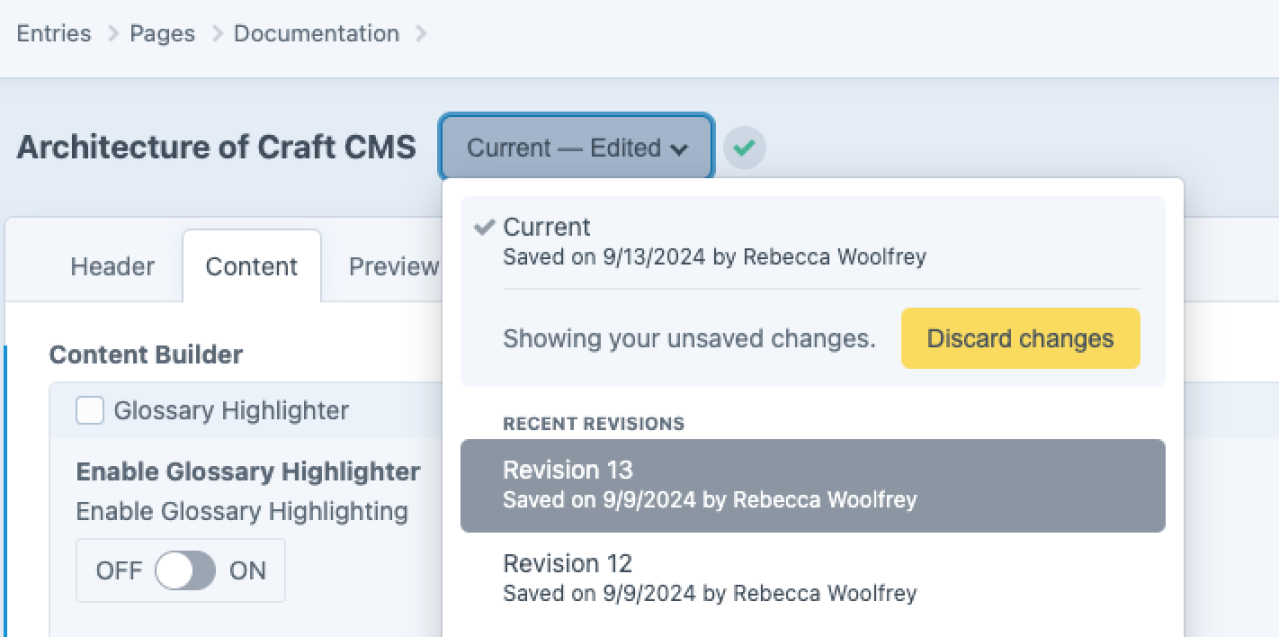
2. Review the content. When you are satisfied that this is the version you wish to apply, select the "Revert content from this revision" button at the top right of the display.