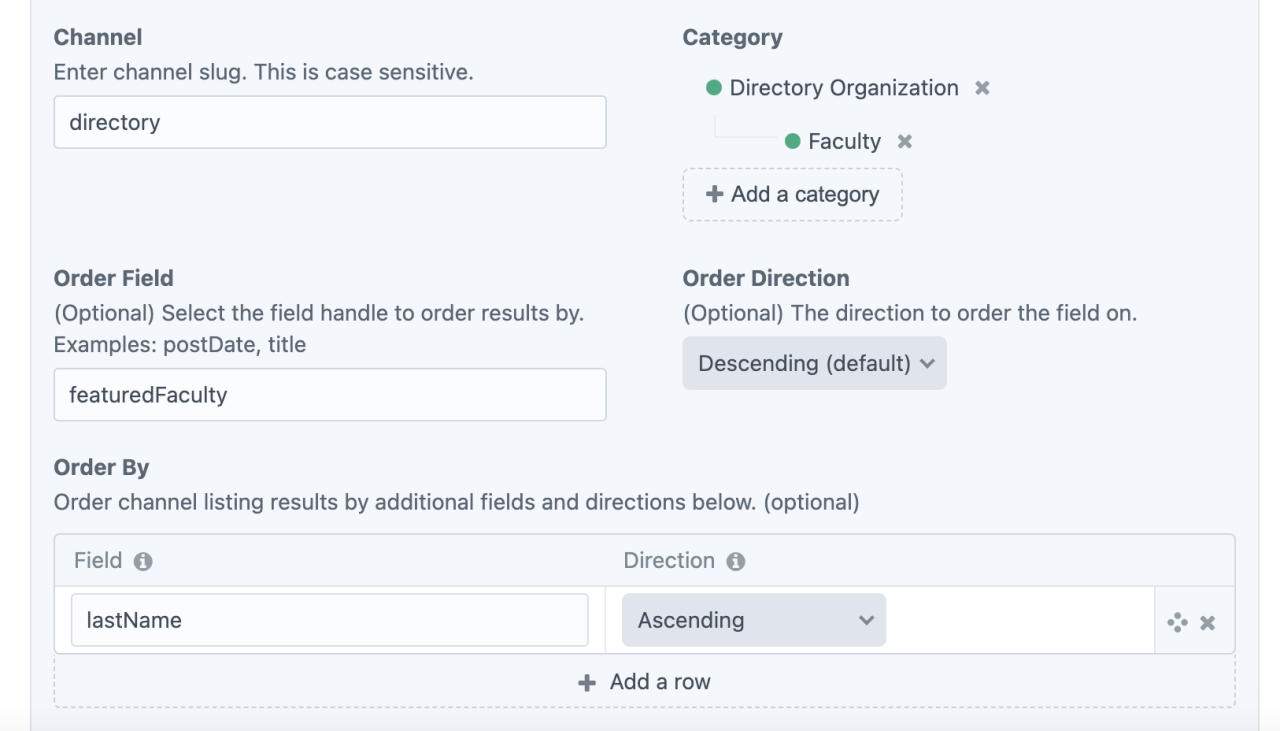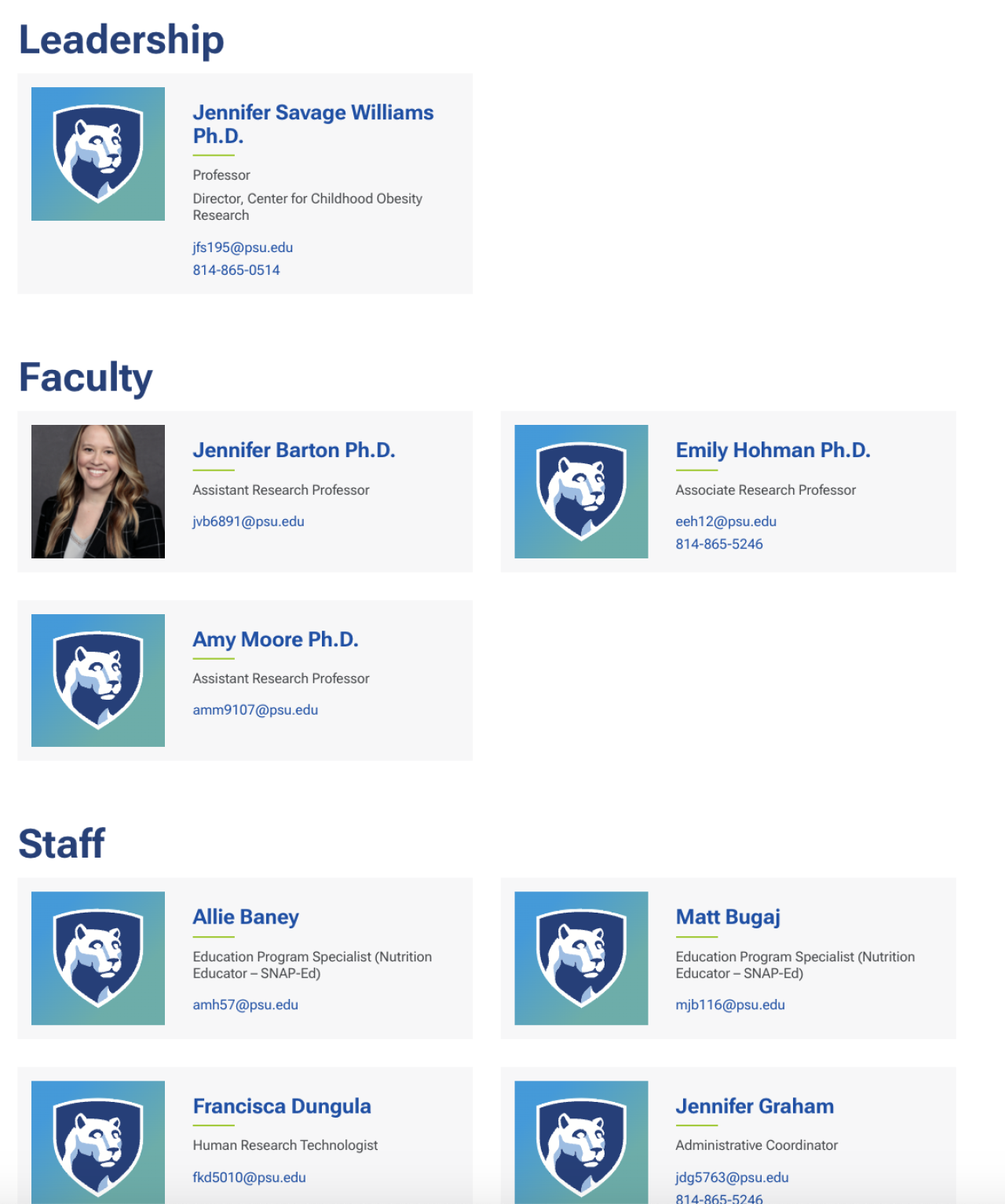- On this Page
- Create Categories
- Filter By Category
- Limit by Category
Categories are used to classify channel entry data and make it possible to place blocks of channel-based data (people, news, testimonials, etc) on a page. In other words, Categories are how you can put different people or pages into “buckets” so you can then apply all the content in a bucket to a specific page through a Channel Listing, if needed.
Create Categories
Create a primary Category entry.
Think of this as a heading or a label. For example, you could create a primary Category called "Employee Type" and secondary categories called "Staff" and "Faculty."
Create secondary Category entries.
Create one or more secondary categories. These secondary categories can be associated with channel entries you create. For example, when you create a directory entry, you can add any Employee Type categories that apply.
Add notes to Categories (optional)
If you want to remind yourself or let other editors know what purpose the category serves, you can enter that information into the Editor Notes field.
Re-order your categories (optional)
You can drag and drop to reorder your secondary and primary categories. Maybe you want them in alphabetical order? Or order of importance?
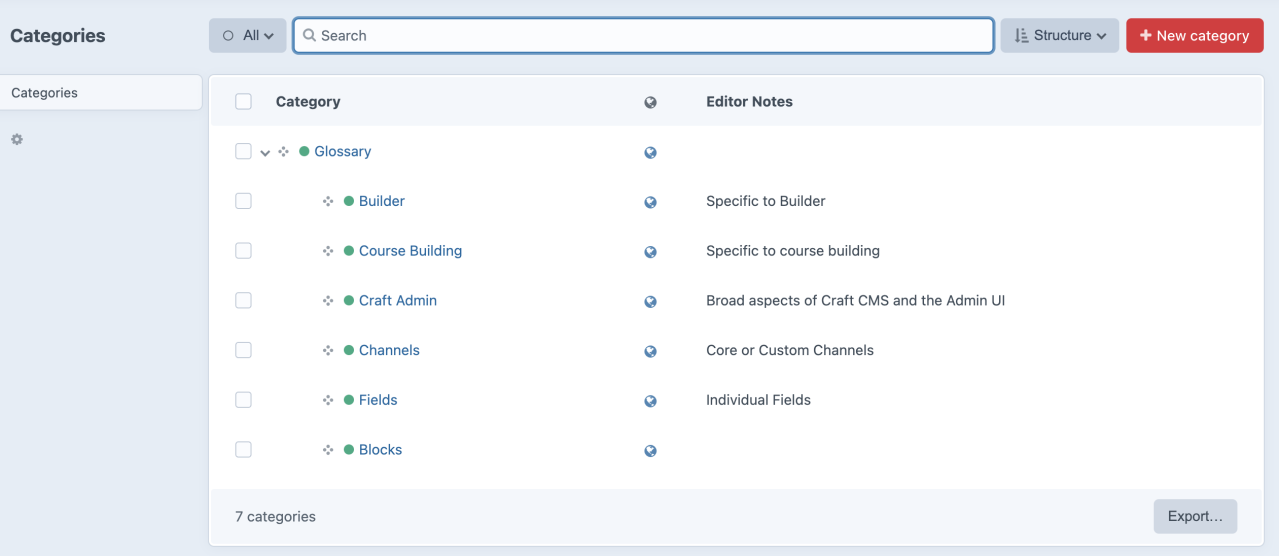
Primary vs. Secondary Categories?
Think of the top level as the label for the collection of categories. For example, "Resource Type" could be a descriptive label for categories named "Document," "Video," and "Website." If you assign these secondary categories to Resources, you can create a Channel Listing for Resources where the user can filter results by Resource Type.
Tertiary, or third-level, categories will not work with Builder. That means, you could not further subdivide "Document" by "PDF" and "DOC," for example.
Create additional categories for further refinement
If you need users to be able to filter Documents to see PDFs or DOCs only, you could create a separate Primary category called "Document Type" with secondary categories of "PDF" and "DOC." Then, you could assign a Resource a "Resource Type" category and a "Document Type" category.
Filter By Category
For the Resource library on the Learning Grief website, we applied secondary categories to each resource entry.
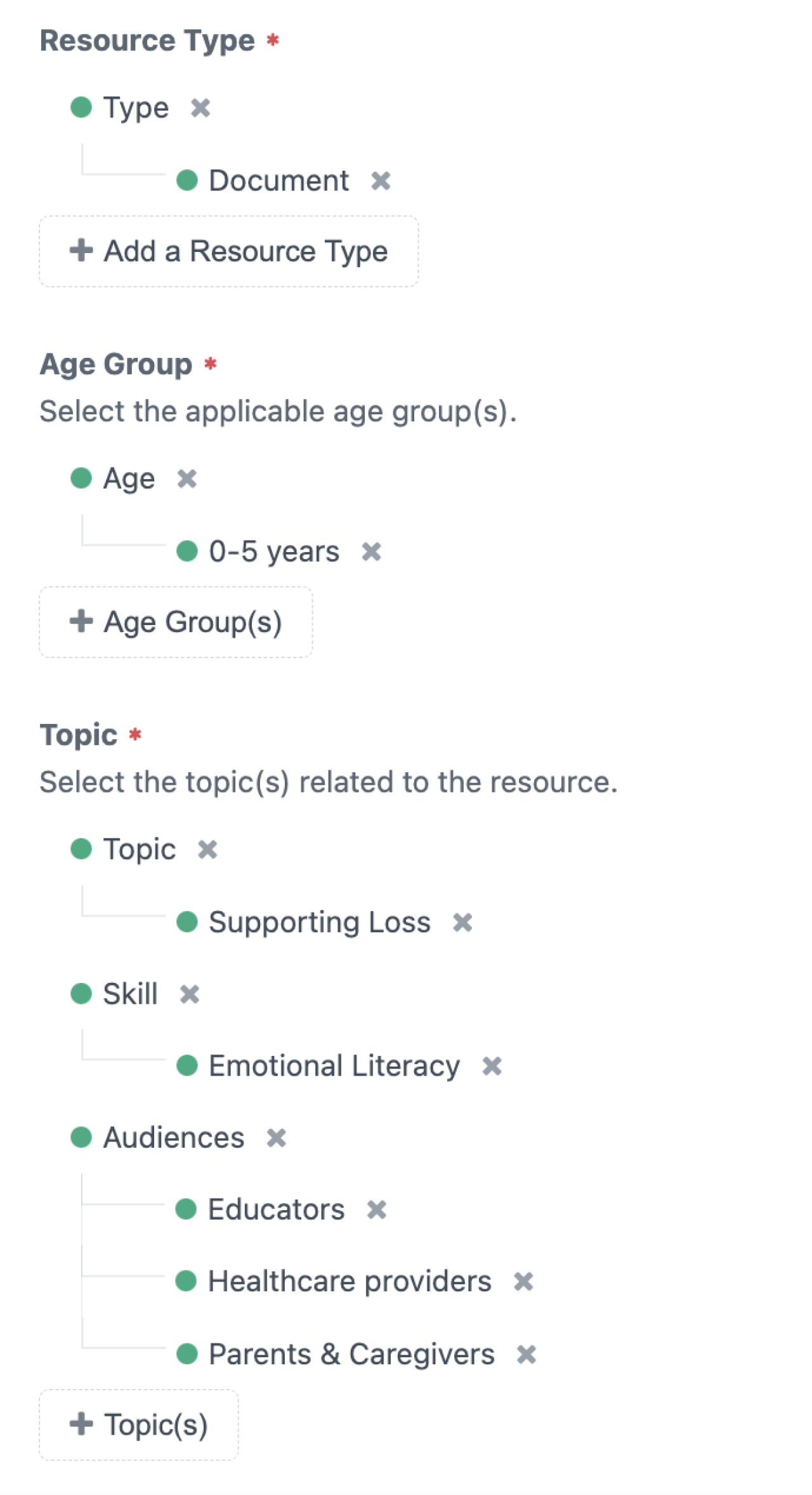
The Channel Listing allows results to be filtered by several Primary Categories.
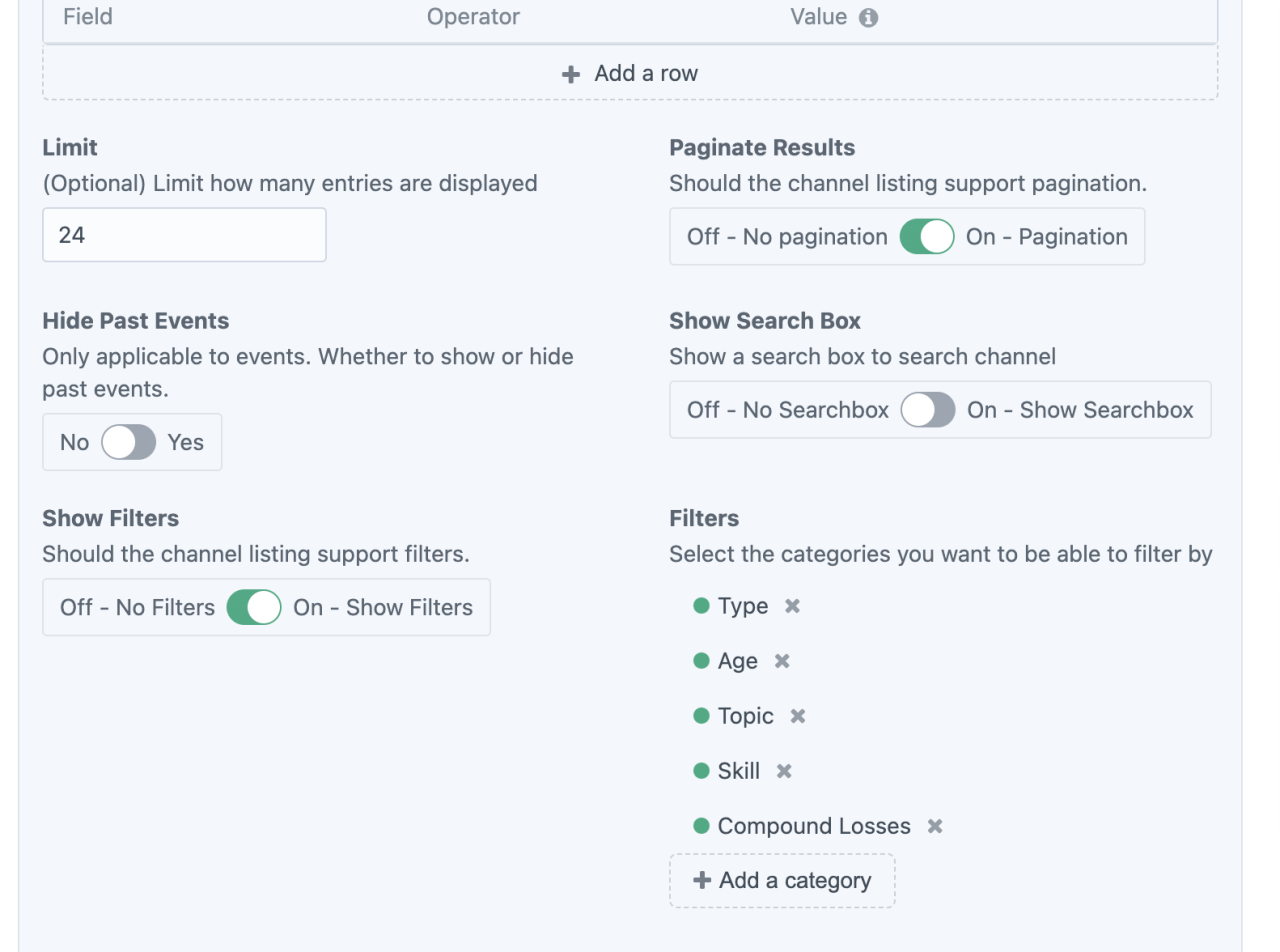
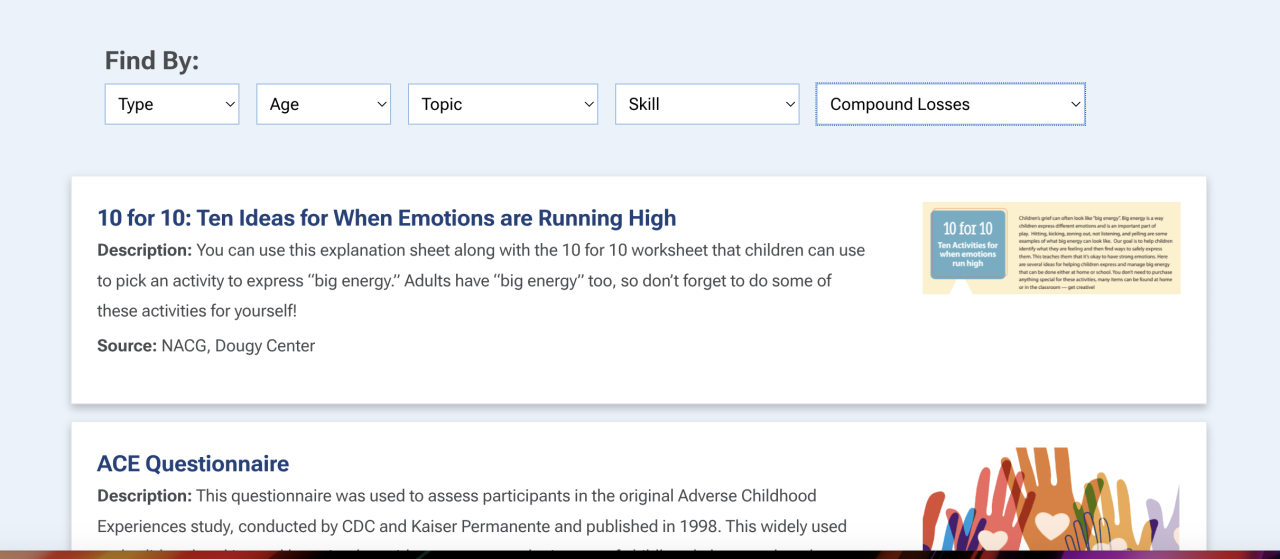
Limit by Categories
Categories can also be applied to Channel Listings to limit which results appear. For instance, in the example of building a Directory, we could create a channel listing that returns only directory entries with the category of "Faculty" and another channel listing that returns only directory entries with the category of "Staff."