
Navigation
The site’s main navigation menu is controlled by the hierarchical structure of page entries. The Navigation Plugin in the control panel builds additional navigational elements, including what information is within menus outside of the main navigation menu.

“More” Menu Navigation
The “More” menu is the menu that appears on the top right corner of the header. It typically displays a “hamburger” icon and the word “More.” The hamburger menu transforms into an arrow on hover. And it transforms once more when clicked into a large modal panel.
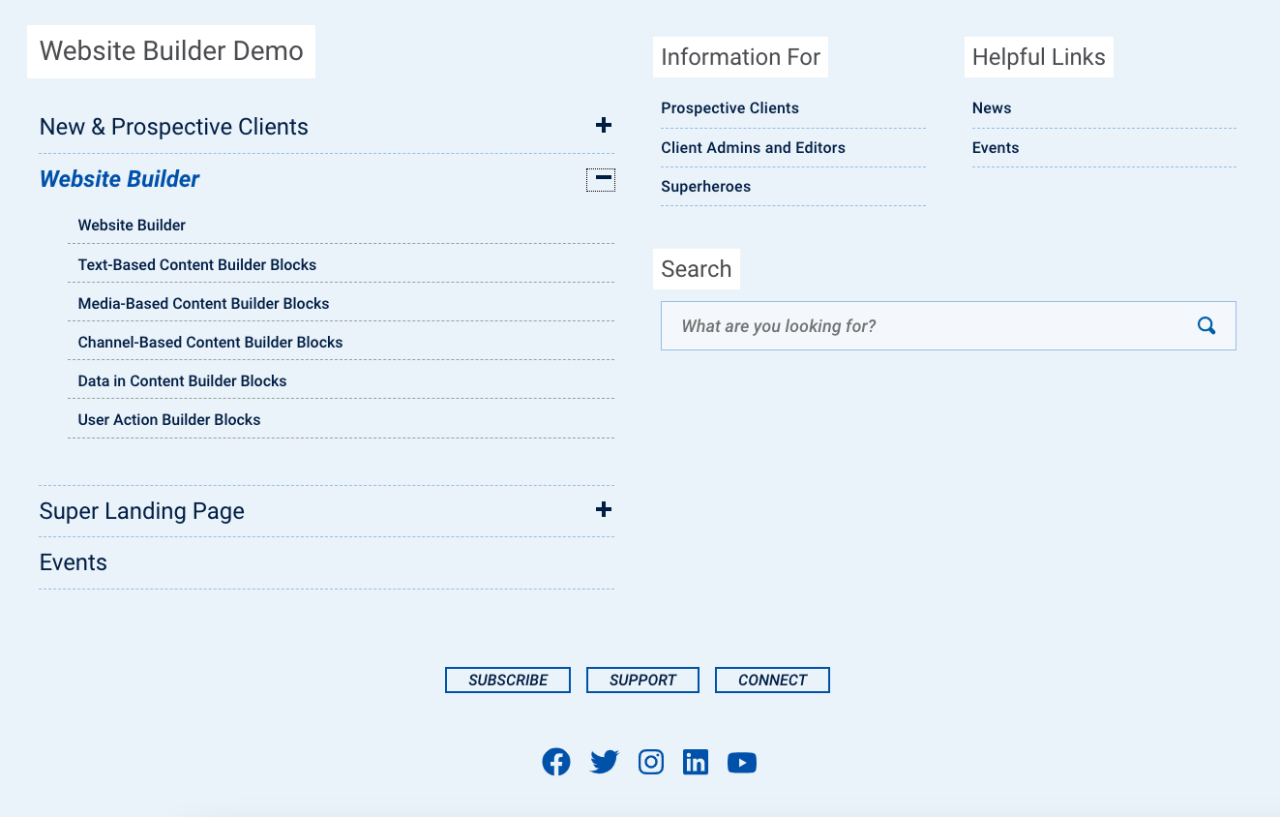
Pages that do not fit within the span of the main top nav will automatically dump into this More menu beneath your site’s main nav.
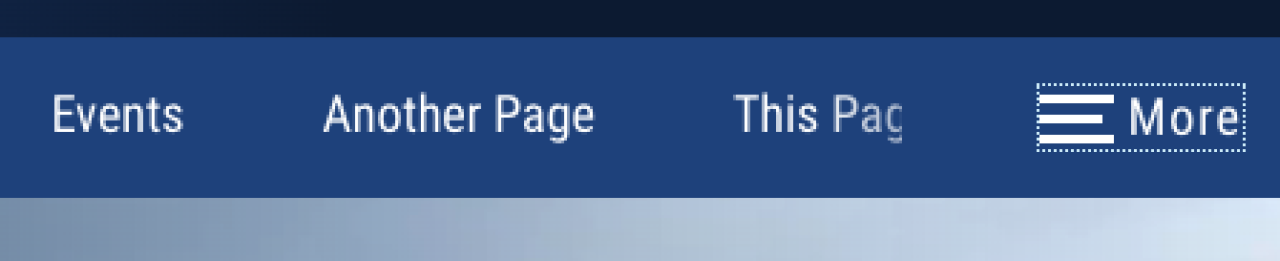
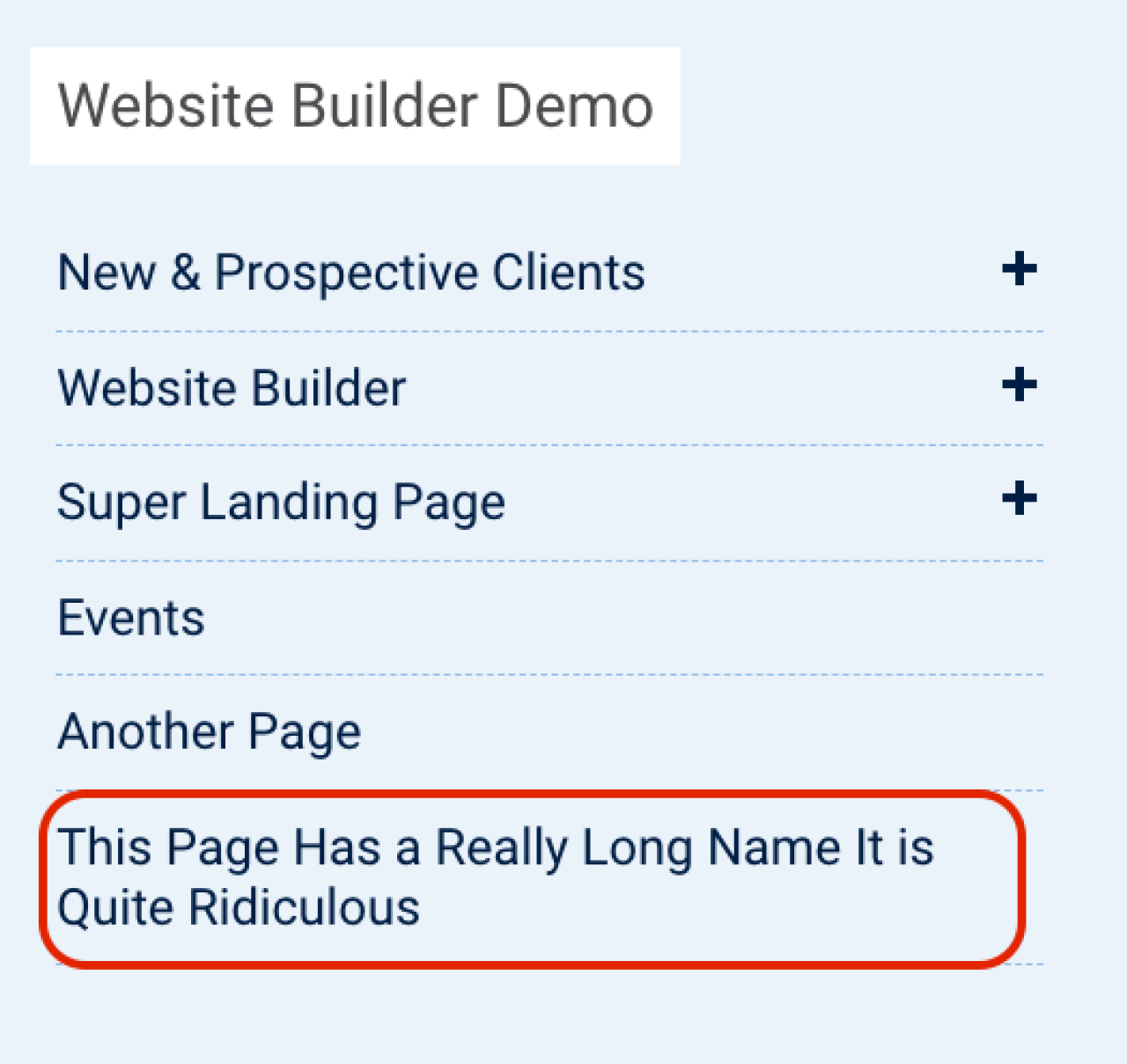
Special Menus
WPSU can customize the More menu to meet your site’s needs and can develop additional menus for incorporation within custom templates for footers, modal menus, and other structure menus. The default More menu also includes two special menus that echo the behavior of the main www.psu.edu site:
-
Information For
Highlight pages for specific audiences to your site Examples: Parents/Students/Faculty, Alumni/Students, or Families/Researchers/Sponsors.
-
Helpful Links
Any page that doesn’t work with your CTA scheme and isn’t prominent in your main nav, but is important to site visitors.
❕Note: Social Media icons also appear in the More menu, but they are controlled in the Globals section.
Footer Navigation
The footer includes elements that are selected in the Globals section, but it can additionally display navigation. This could replicate existing navigation or create unique navigation.
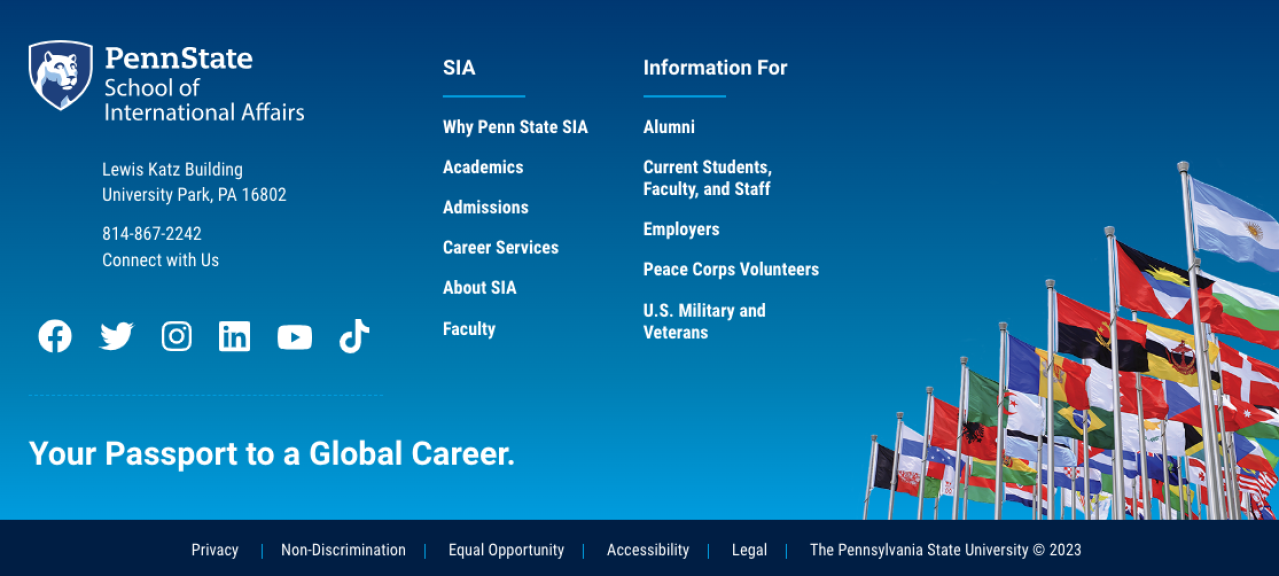
Navigation Set-up
Developers may be able to add or change the navigation menus by clicking +New Navigation or the Edit Settings for existing menus.
Once your site menus have been created by a developer, you can click the blue name of the menu to add or modify items.
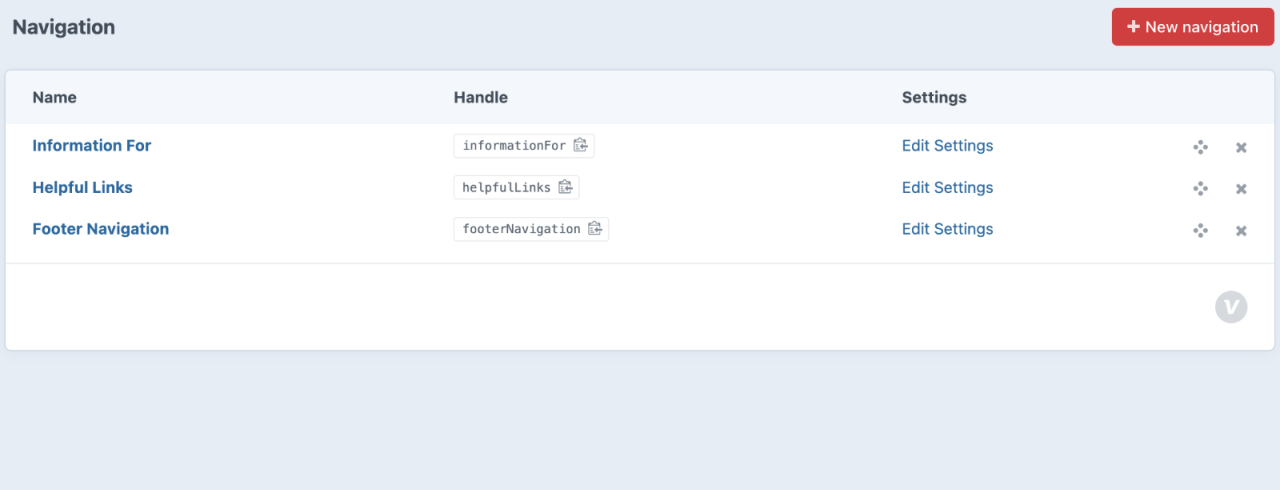
You can include entries (pages), assets, and external or custom URLs. Order the items however you want.
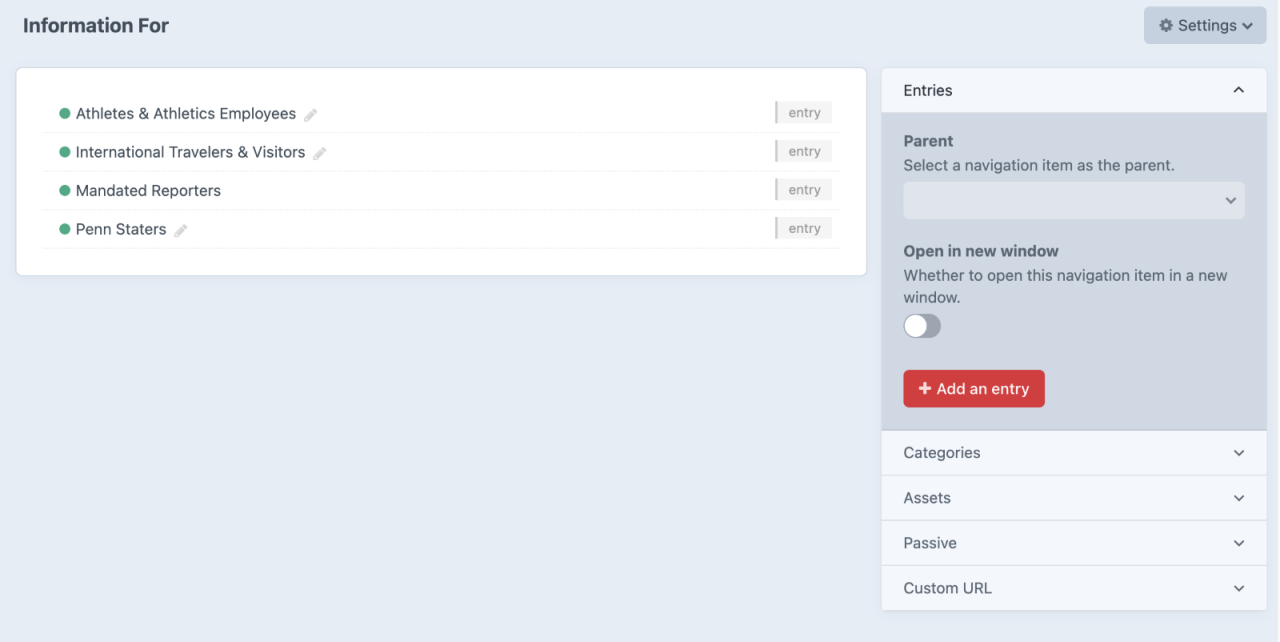
You can click the gear icon to edit the Title of the item as it will appear to visitors to the menu.
For example, the page titled Website Builder on the main nav gets retitled as Client Admins and Editors in the Information For navigation.

Although this navigation builder will allow you to add passive items and categories, they do not work effectively in the core (default) Website Builder More menu or Footer menu designs. This is true for child-level items, too.
